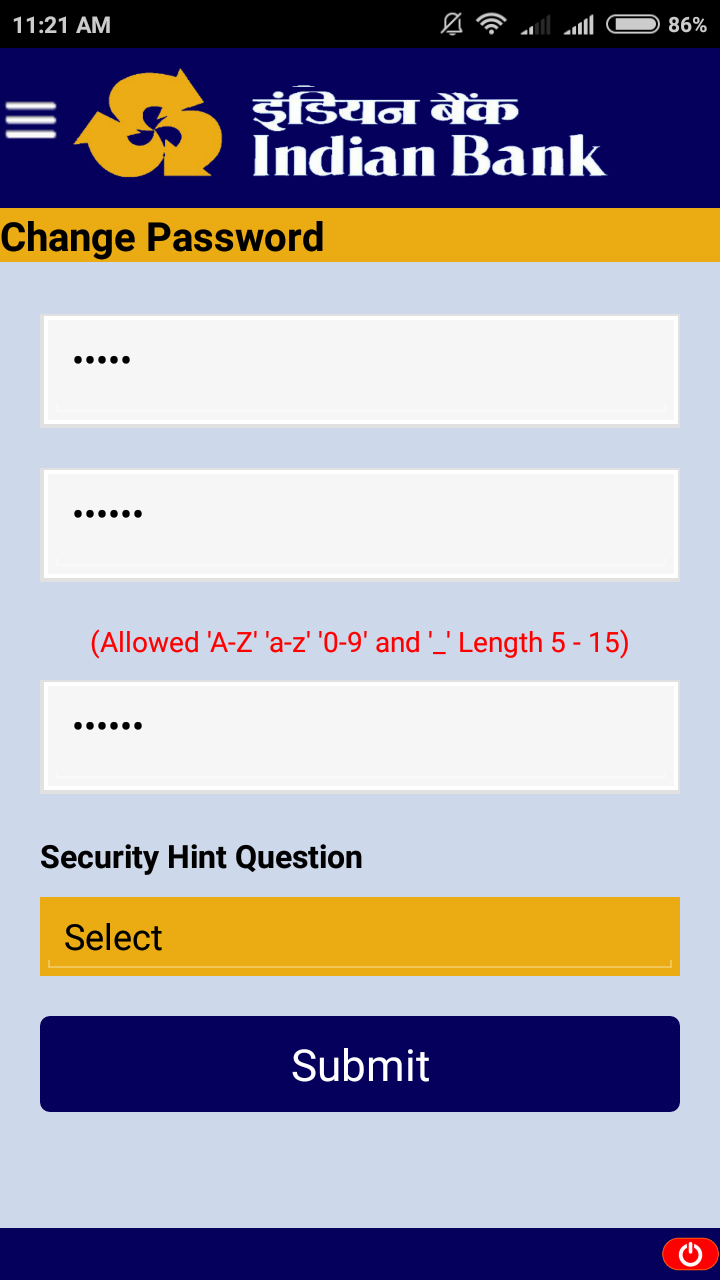IB Smart Remote software service provides you an unique way of increasing security at the ATM, online transactions in which Indian Bank debit card is used, By allowing you to lock and unlock the debit card for transactions and also to reduce or increase the daily transaction limit within the limit permitted by the Bank, using this IB Smart Remote Application. This application is installed in a smart phone or any other device operating on Android Operating System. Registering for IB Smart Remote Application service, involves in providing personal information to us, which is then used to confirm your identity in connection with future usage of IB Smart Remote Application service.
Download and Install this app from Google Play Store. While installing, Application will prompt the user for permissions like shown below and select "INSTALL" to proceed with installation of the application.
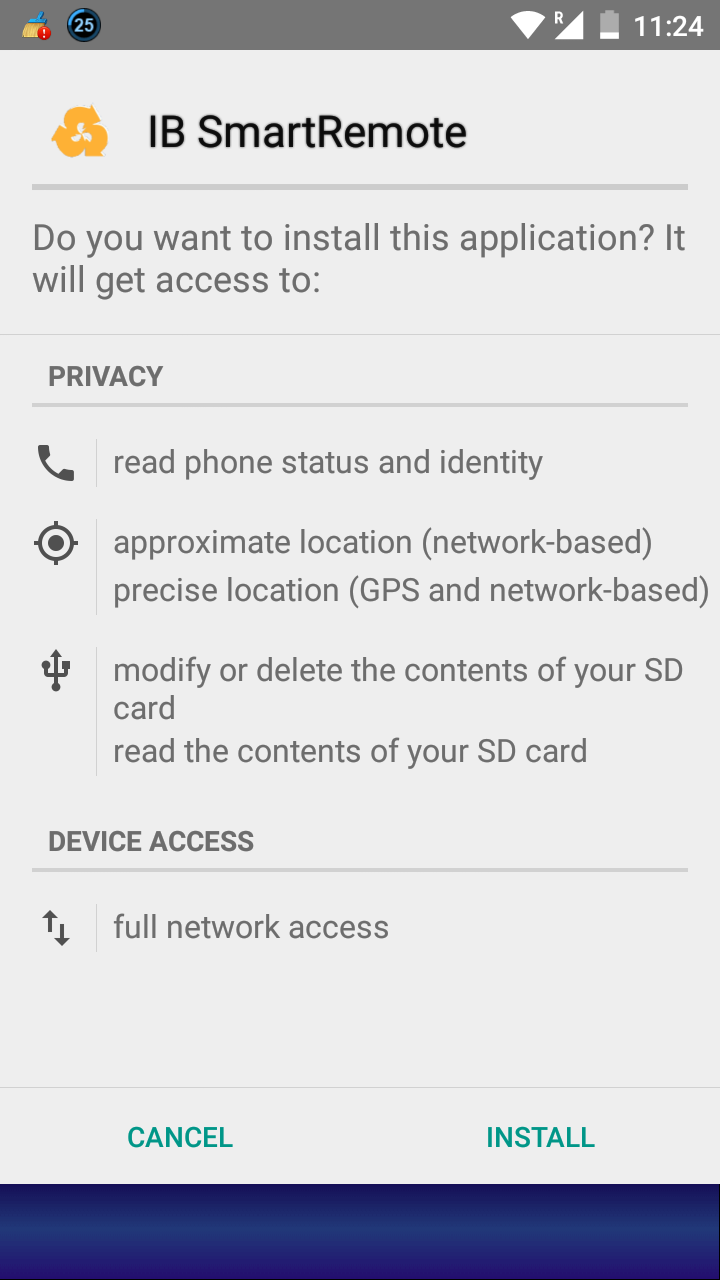
Upon Successful Installation, Application will be open up with below startup screen. After few second it shift next to Disclaimer screen. Touch the "AGREE" button to accept the Disclaimer given.
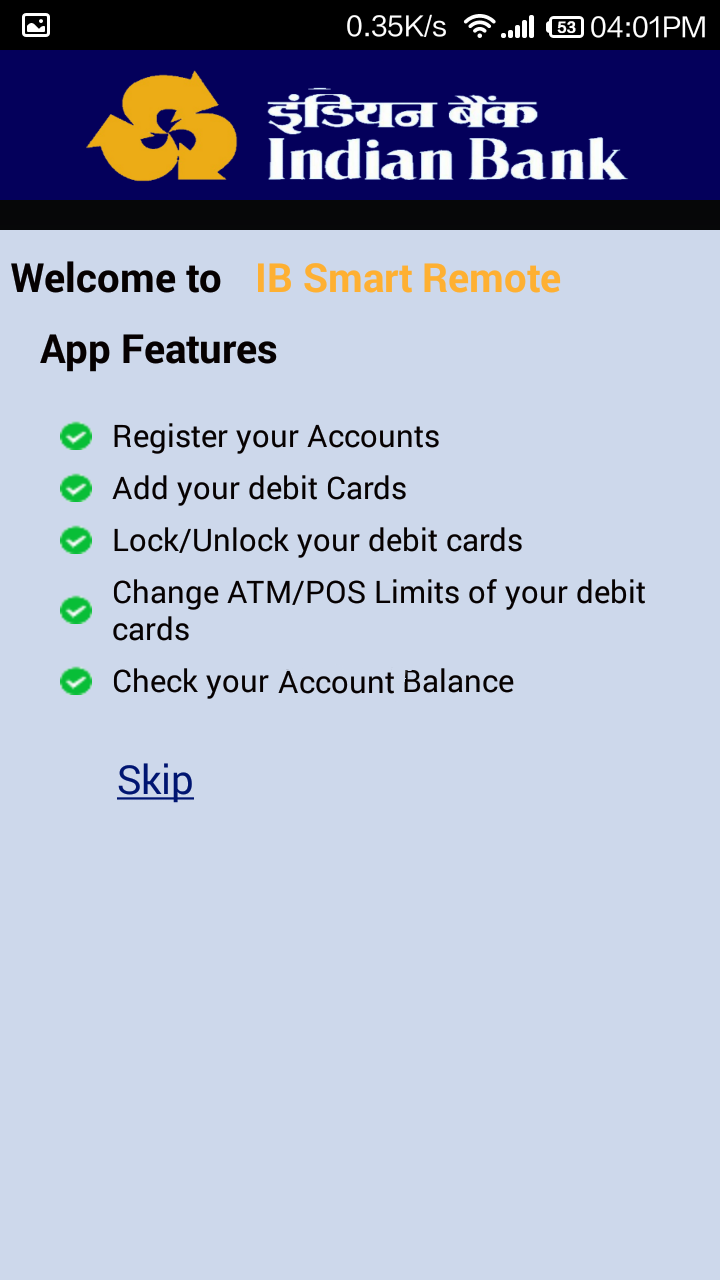
Disclaimer Screen:
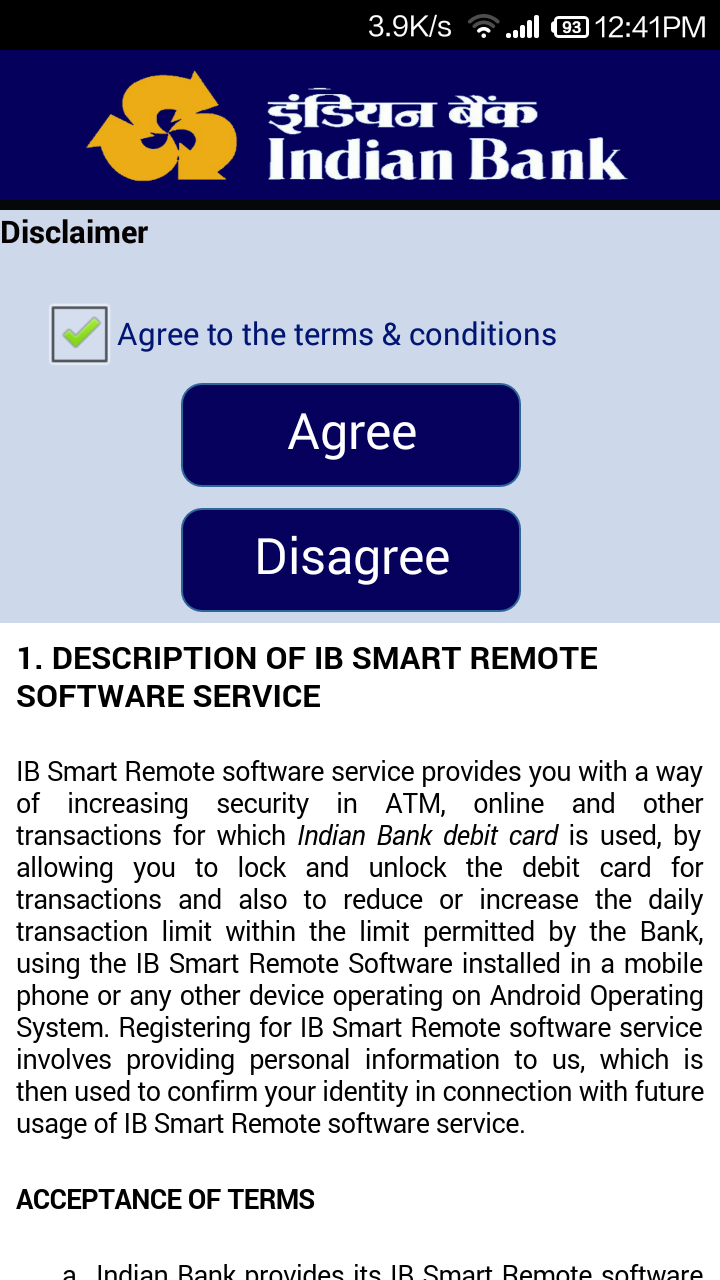
User need to enter the valid account number, registered mobile number, create a password for the application with minimum 5 character of Alphanumeric, Select a Hint Question from the list. Ensure to select a question that you are can easiy remember and Enter the answer to the hint question. After successful verification user will be receiving an OTP in registered mobile number.
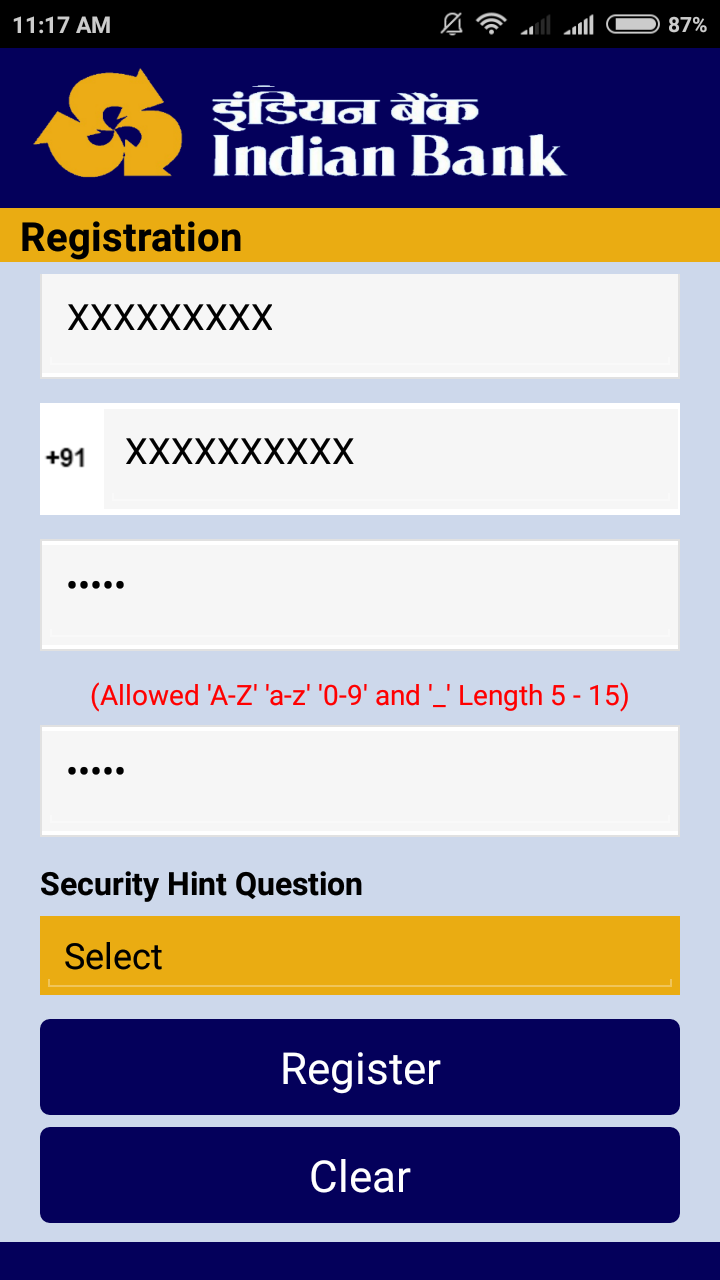
User has to enter OTP that is received in the registered mobile device to confirm the Account registration.
User can request new OTP by selecting "Resend OTP" option. The generated OTP is valid for a 20 mins.
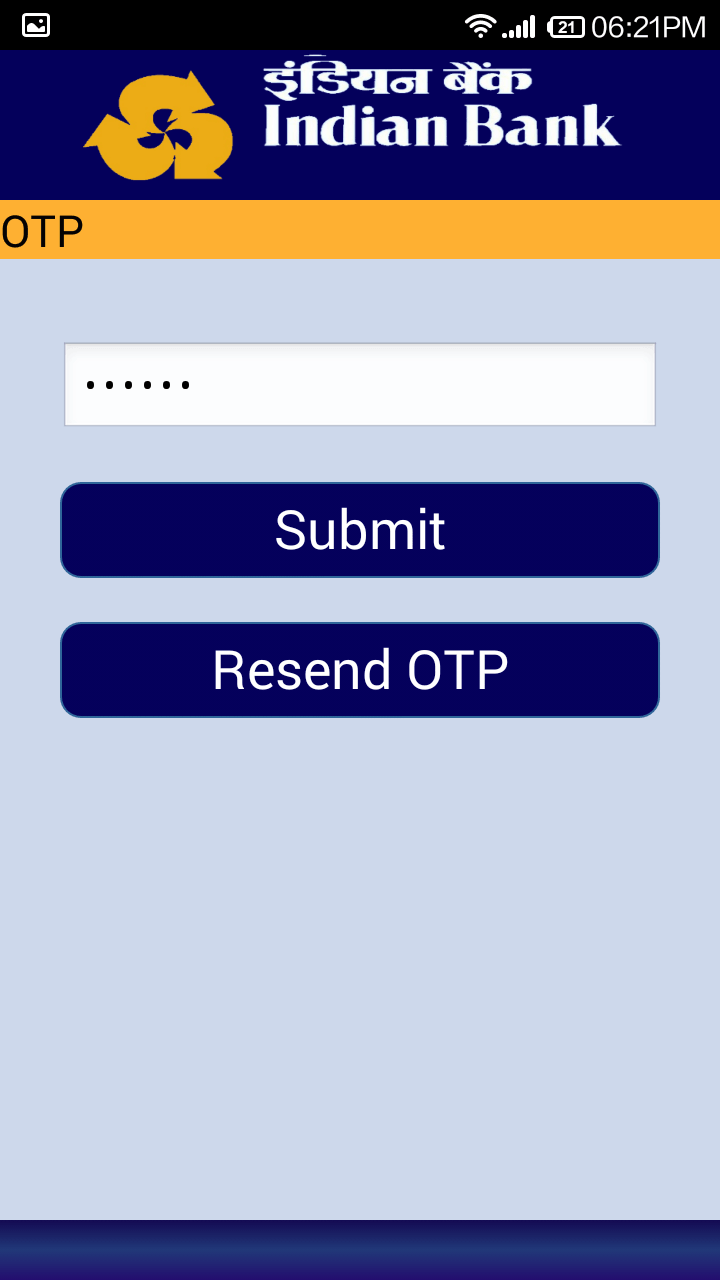
User shall register their multiple accounts for same CIF with this application. To register account following details required,
After successful registration user can view all their registered accounts in "Account List" screen.
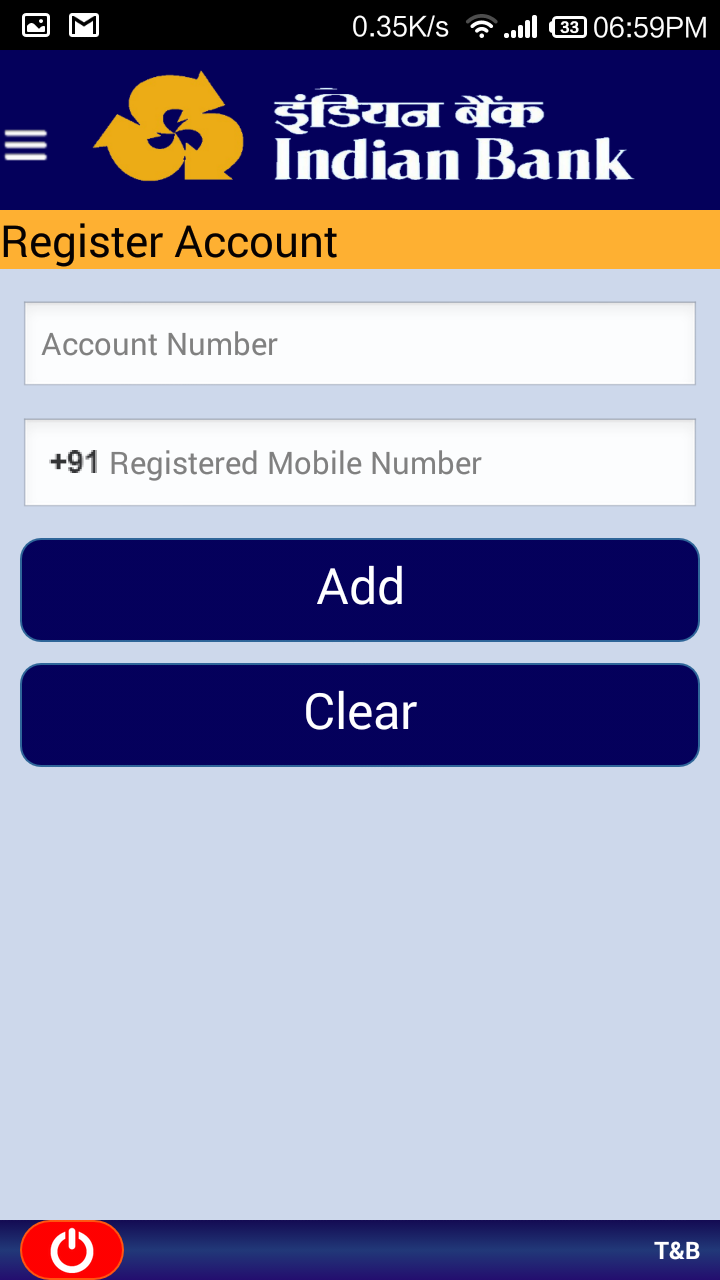
User shall manage their registered accounts as follows:
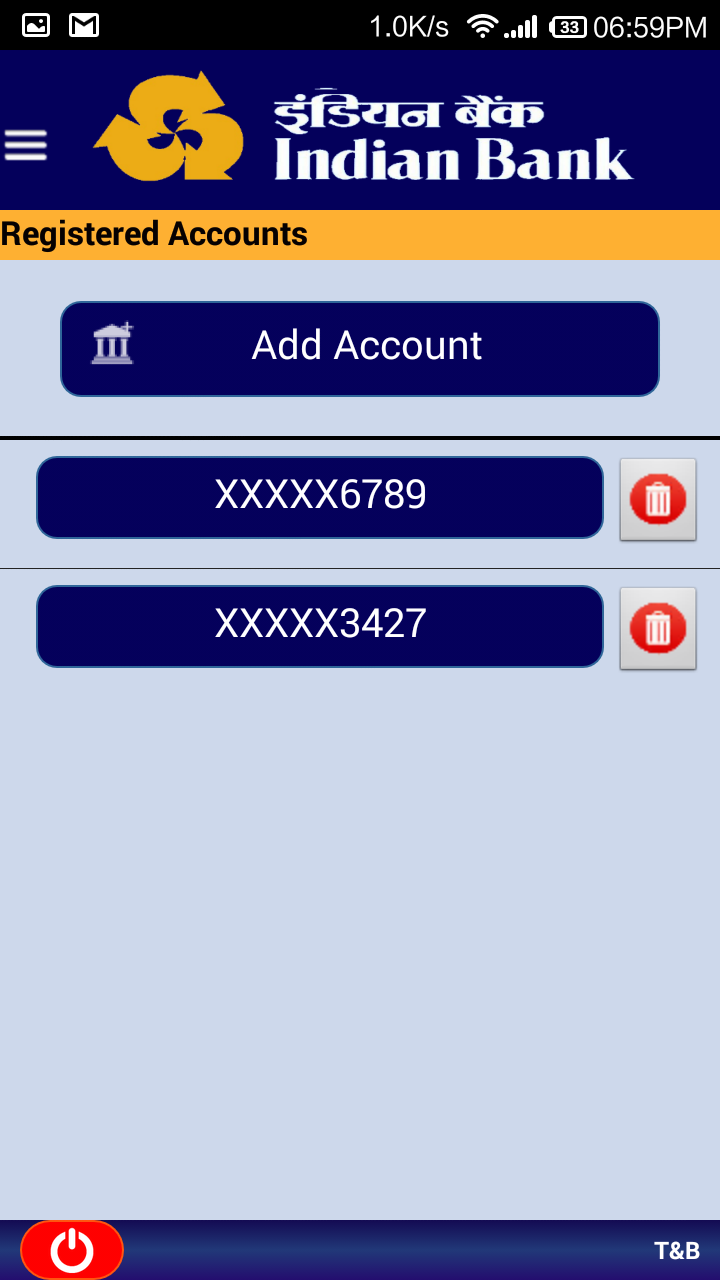
User shall register their ATM Debit cards with this application associated to their registered accounts. To register debit card following details required,
Note : Your ATM PIN and other details are secured with very advanced encryption algorithms and trusted communication channel as per PCI DSS Compliance.
Upon successful registration user can view their registered cards in "Cards List" screen.

User can manage their registered cards as follows:
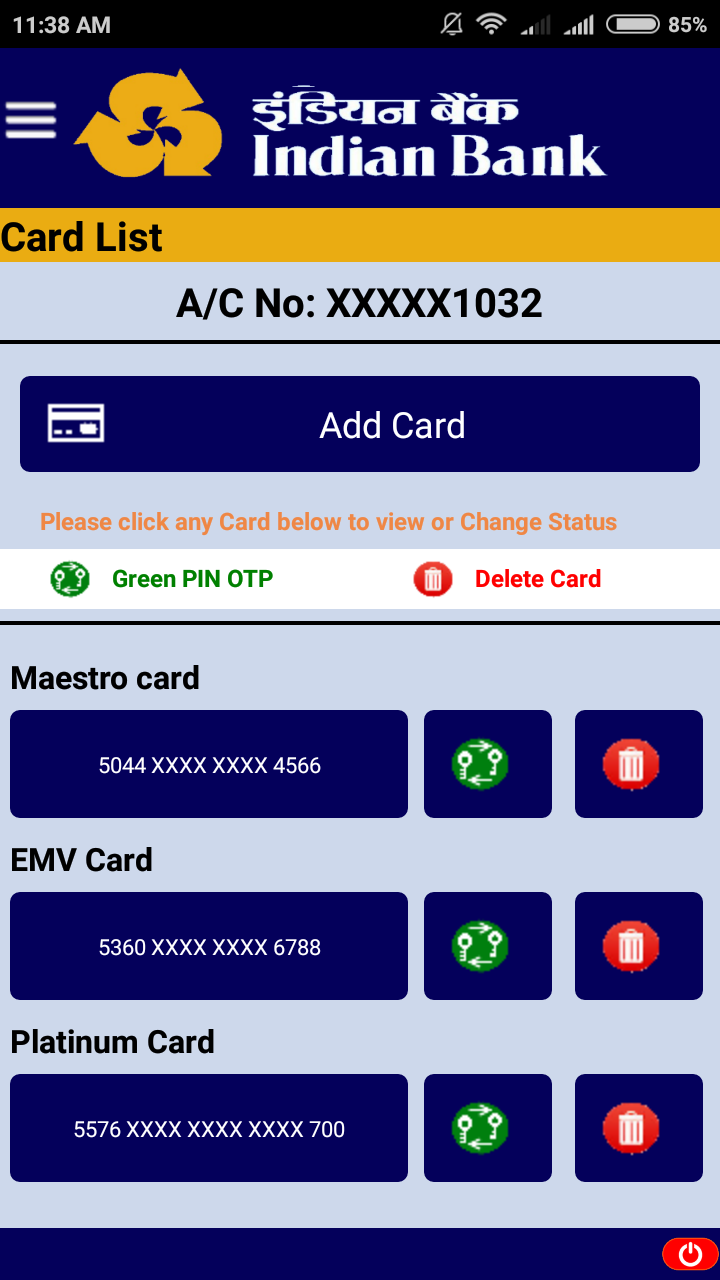
The following can be operated on the selected card.

User can change their PIN of the debit card using this feature.
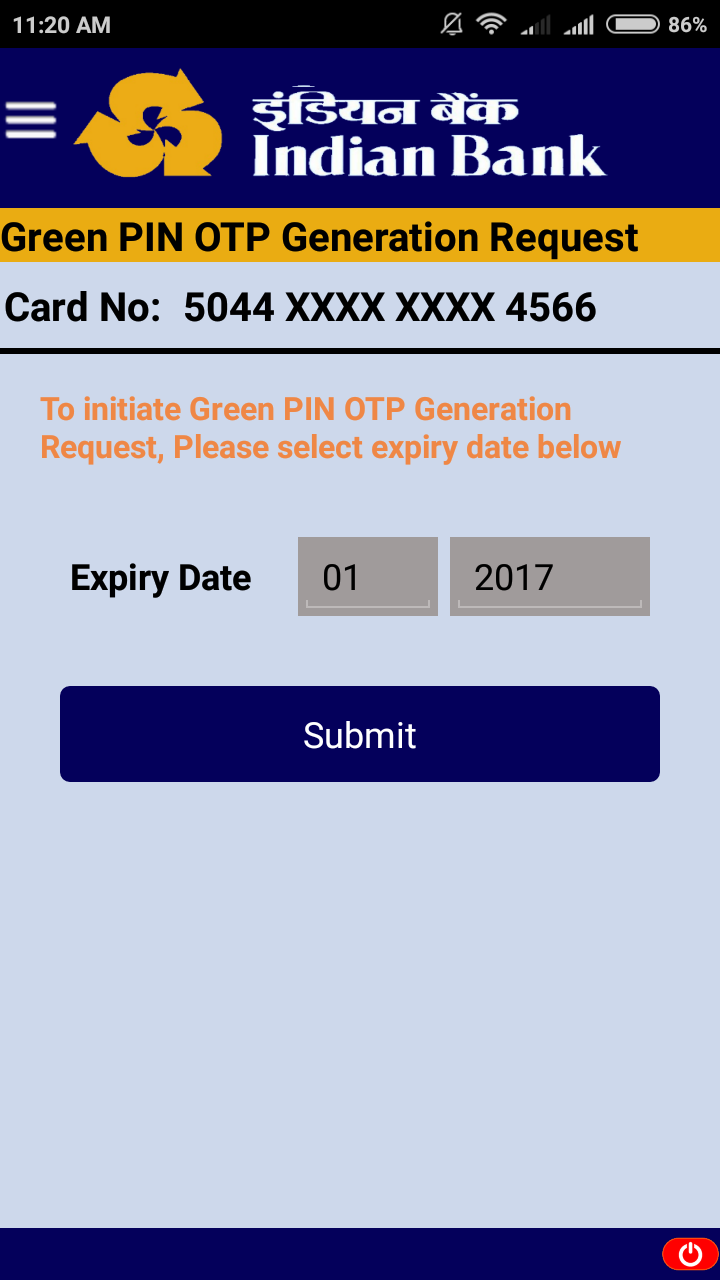
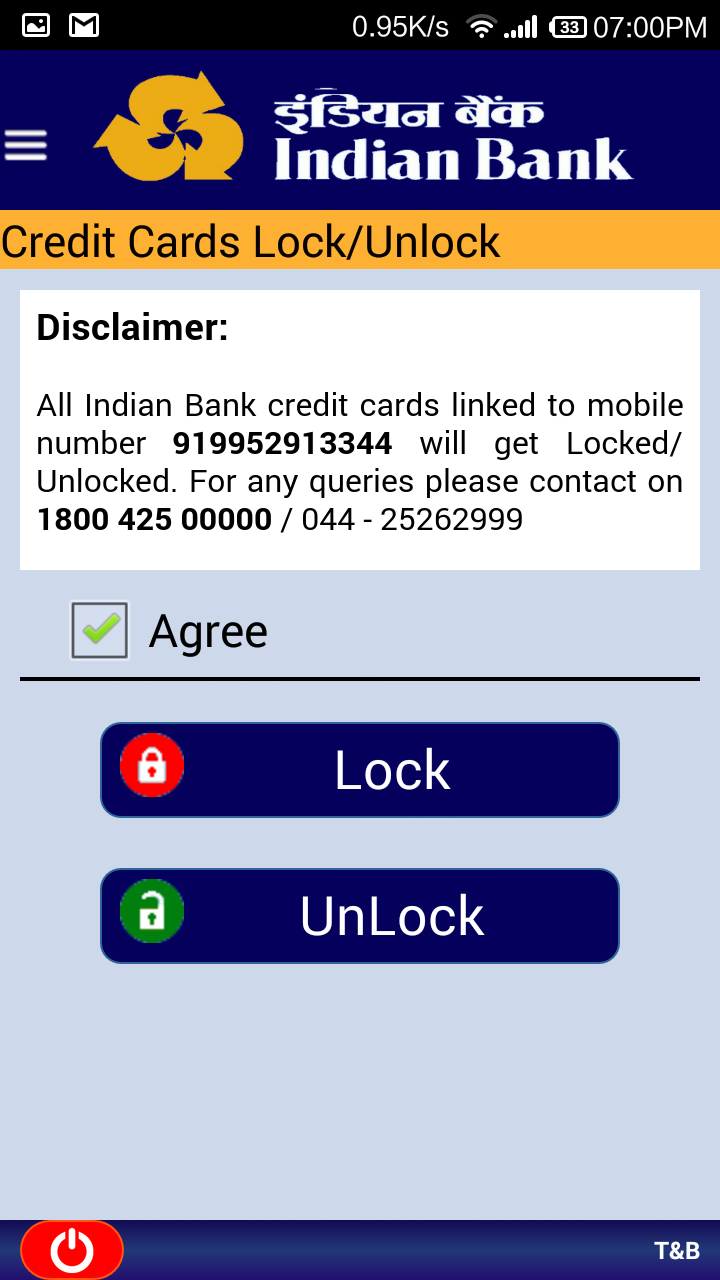
Everytime IB Smart Remote Application opens, user has to keyin their application password to login. Upon successful sign-in user is redirected to "Accounts Details" screen.
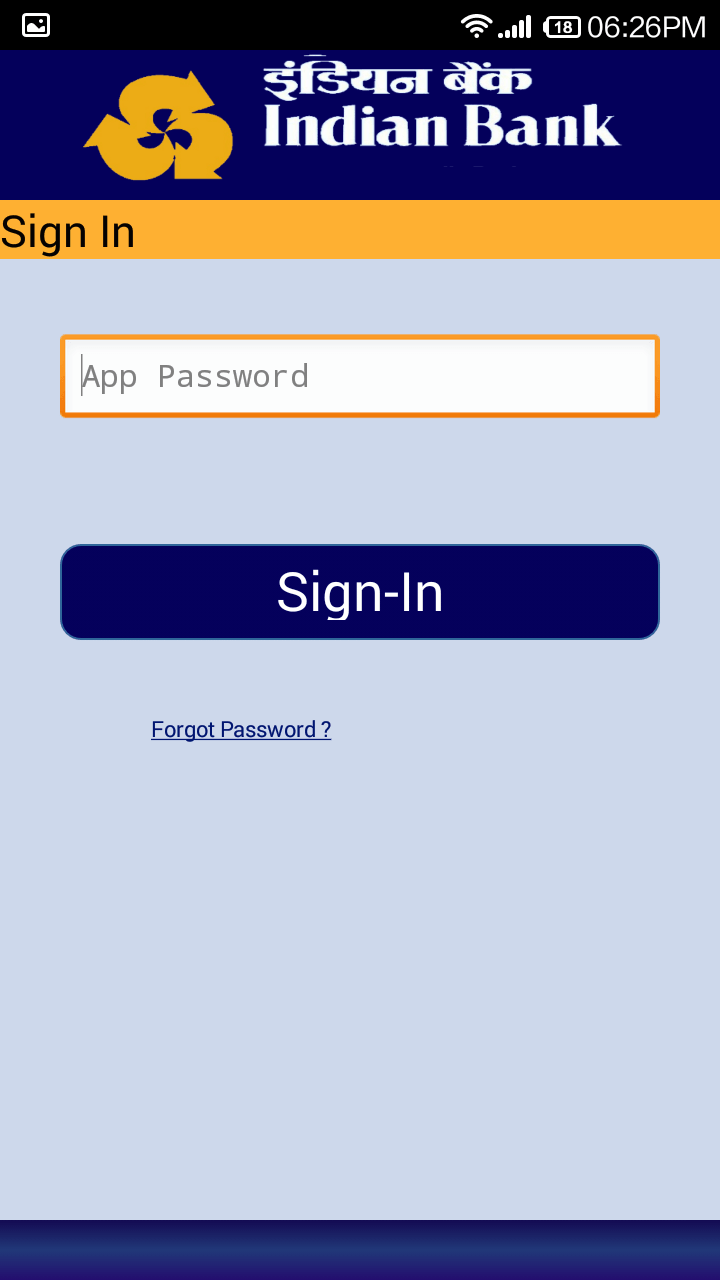
Upon successful OTP vaildation, User will be re-directed to welcome screen along with the name.
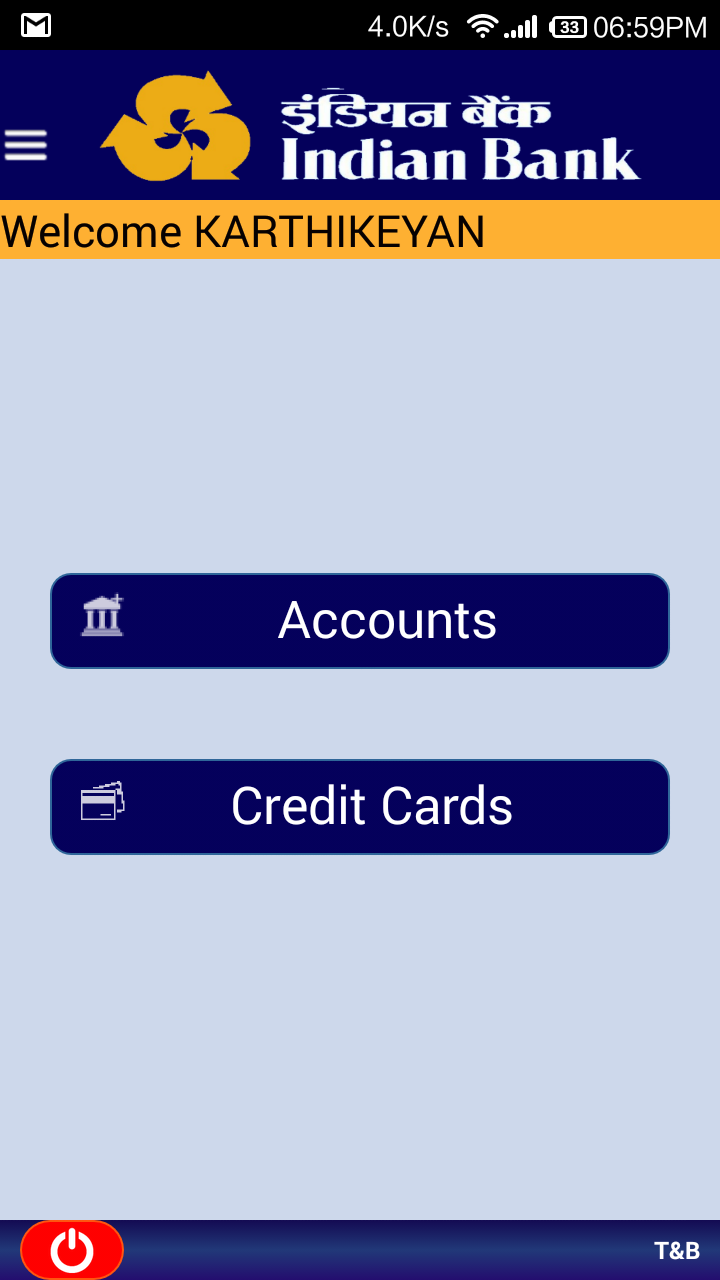
The following options are available for selected Account.

User can view their Account Balance,
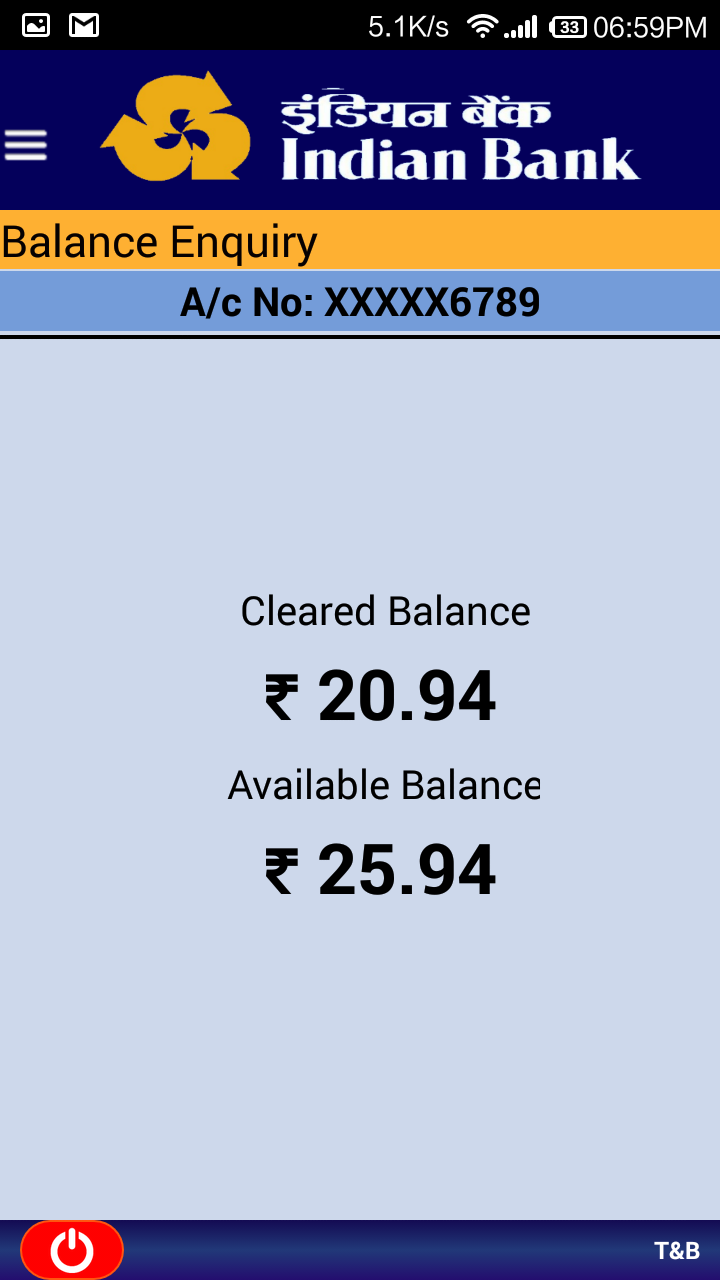
User can view their profile details,
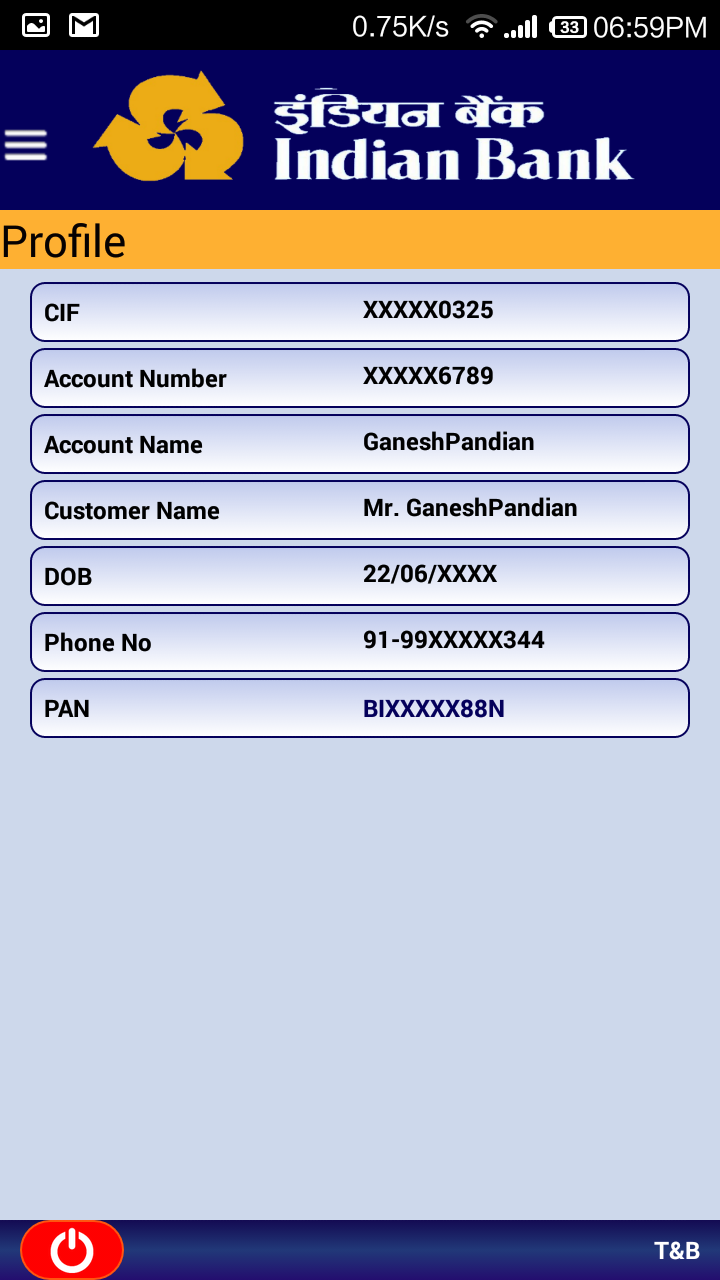
Slider menu provides following options,
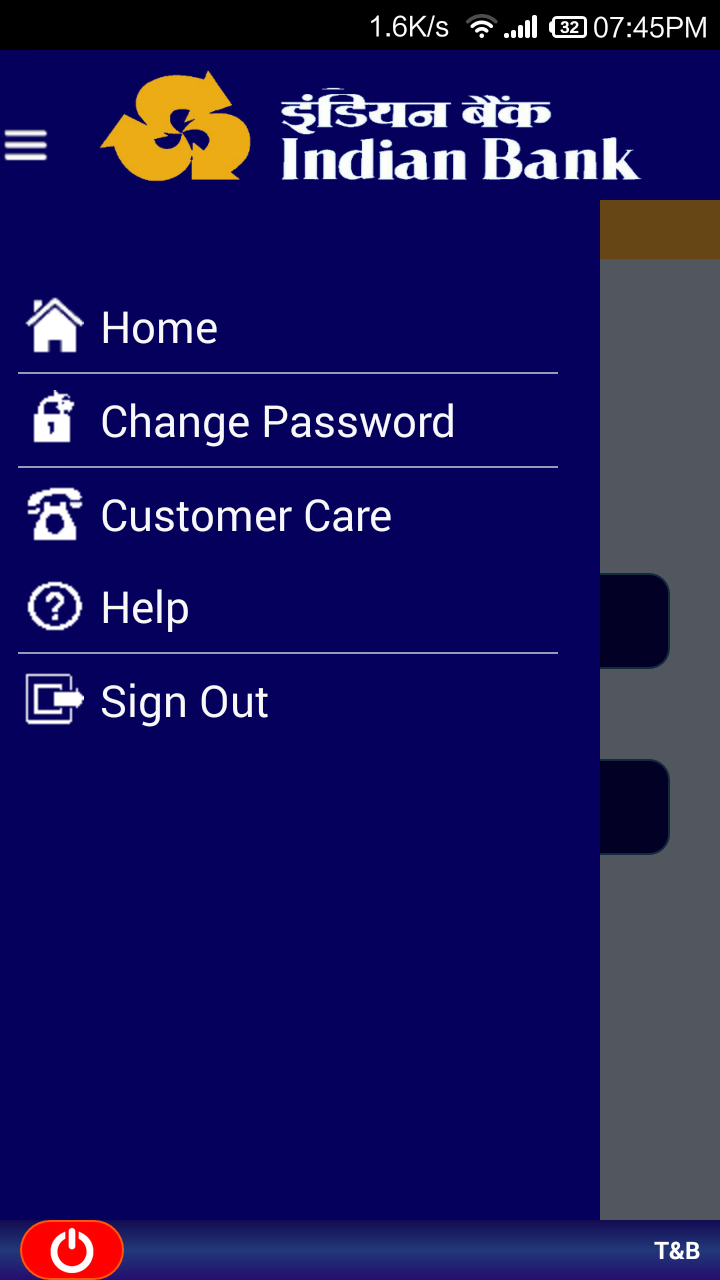
Forgot password options has been provided in sign-in screen,

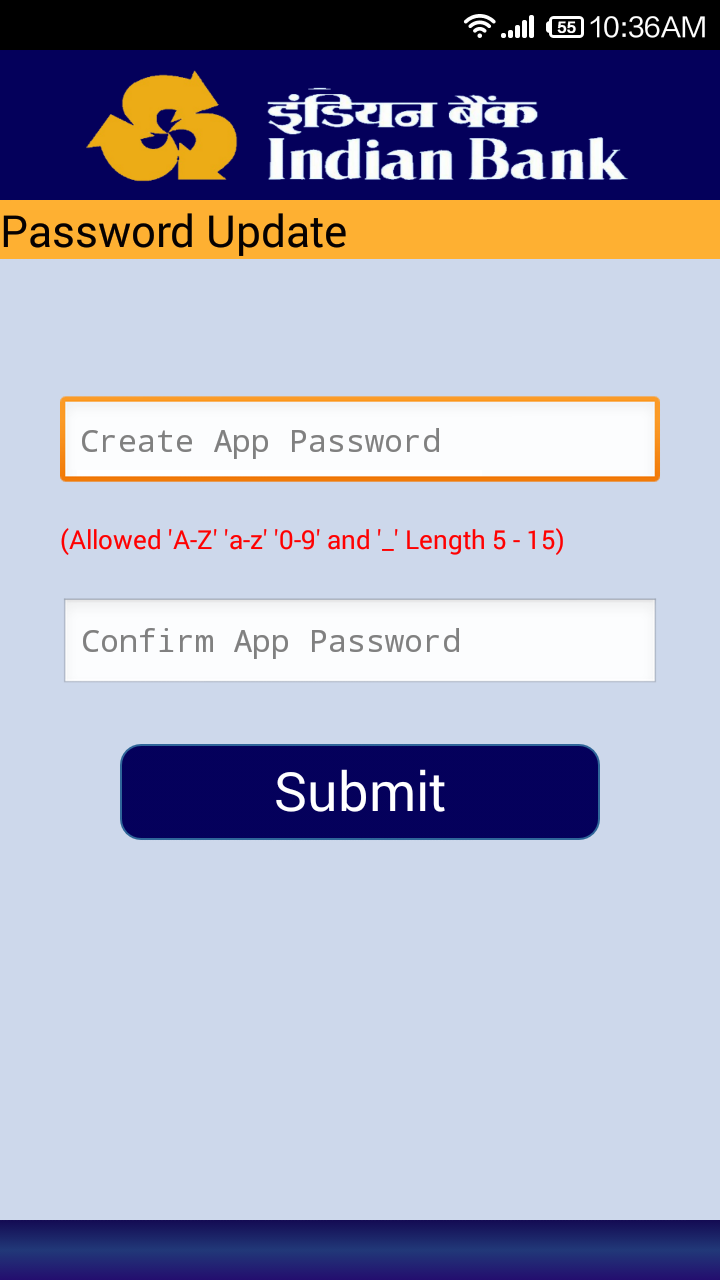
User can change their app password as follows,